Artificial Intelligence (AI) is revolutionizing the creative industry, particularly in video production. AI-generated videos are…

User Interface (UI) design plays a crucial role in providing a seamless experience across devices. While both mobile and desktop UI aim to enhance usability, their design strategies differ due to variations in screen size, user interaction, and functionality. Understanding these differences is essential for creating an optimal user experience across platforms.
1. Screen Size and Layout
Mobile UI:
- Smaller screens require a compact layout with simplified navigation.
- Vertical scrolling is the primary method of interaction.
- Content prioritisation is crucial to accommodate limited screen space.
Desktop UI:
- Larger screens allow for multi-column layouts and detailed content display.
- Users can view multiple elements simultaneously without excessive scrolling.
- Horizontal navigation menus and sidebars are more commonly used.
2. Navigation Differences
Mobile UI:
- Touch-based navigation requires larger buttons and tap-friendly elements.
- Hamburger menus and bottom navigation bars are preferred for better usability.
- Swiping gestures enhance user interaction.
Desktop UI:
- Navigation relies on mouse and keyboard interactions.
- Dropdown menus, hover effects, and side panels improve accessibility.
- Breadcrumbs help users track their location within a website or application.
3. Performance and Loading Considerations
Mobile UI:
- Pages must load quickly due to limited processing power and mobile network constraints.
- Lightweight assets, image compression, and caching strategies improve performance.
- Responsive design ensures adaptability across different screen sizes.
Desktop UI:
- Higher processing power allows for complex animations and high-resolution graphics.
- Faster internet speeds reduce the impact of larger media files.
- More extensive caching and background processes enhance performance.
4. Interaction and User Input
Mobile UI:
- Touchscreen interactions involve taps, swipes, and gestures.
- On-screen keyboards take up space, requiring form fields to be optimised.
- Auto-fill, voice input, and predictive text enhance usability.
Desktop UI:
- Users rely on a keyboard and mouse for precise inputs.
- Hover effects provide additional information without clicking.
- Multi-window interactions allow users to work across different applications simultaneously.
5. Content Prioritisation and Readability
Mobile UI:
- Content should be concise and scannable due to limited screen space.
- Large fonts and touch-friendly spacing improve readability.
- Collapsible sections and accordions help organise information.
Desktop UI:
- More screen space allows for detailed information and complex layouts.
- Smaller font sizes are acceptable since users are closer to the screen.
- Sidebars and additional panels enhance information accessibility.
6. Responsive and Adaptive Design
Mobile UI:
- Must support various screen sizes and resolutions (phones, tablets, foldable devices).
- Adaptive layouts adjust dynamically for optimal viewing.
- Mobile-first design ensures a seamless transition from small to larger screens.
Desktop UI:
- Designs can be more static, as screen sizes are relatively standard.
- Desktop-first designs may not always scale well for mobile users.
- Adjustable window sizes require flexible grid structures and resizable elements.
Conclusion
The key to effective UI design lies in understanding the differences between mobile and desktop experiences. While mobile UI focuses on simplicity, touch-based interactions, and speed, desktop UI allows for more extensive navigation, detailed content, and precision. By leveraging these differences strategically, designers can create a seamless user experience across all devices, ensuring accessibility, usability, and engagement.